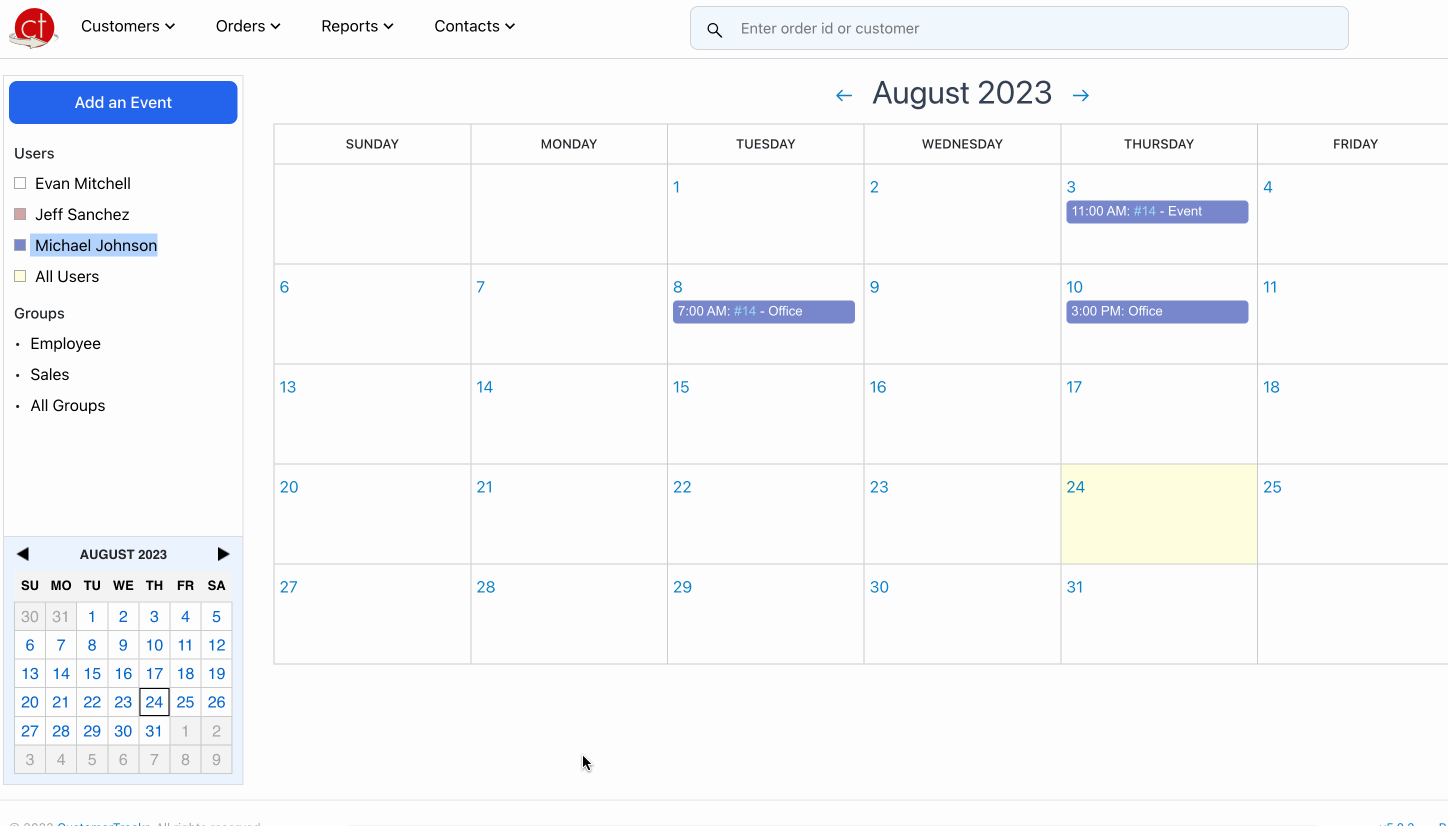How Do I Change A Users Theme?
You can change a user's theme to differentiate calendar events from each user. To change the theme using the color picker in the scheduler, follow these simple steps:
- Open Color Picker: Next to the user's name is a small box, Click on it to open the color picker panel.
- Choose Primary Color: The color picker interface will allow you to choose a primary color for that user's events. You can either manually enter a HEX code, or you can visually select a color by dragging the cursor within the color picker area. As you make your selections, you'll see a real-time preview of how the chosen color affects the application's appearance.
- Save and Apply Changes: Once you're satisfied with your color choices, click the "Save" button within the color picker interface.
- Enjoy Your New Theme: The scheduler application will now reflect the new theme you've chosen. Feel free to go back and adjust the theme colors at any time using the same color picker process.